Publishing And Access Control
You can publish your screenshots to a feed that other people can access. Your feed URL is https://screenleap.com/your_handle/screenshots. You will be able to select the handle that makes up your feed URL when you create a Screenleap account.
Controlling Access
By default, anyone accessing your feed URL will be able to see your published screenshots. It is possible to also restrict access to only the people you invite. The invitation-only option allows you to easily share screenshots with a group of people without making them available to everyone.
To change the access control settings for your feed, go to your feed page, move your mouse over your handle name
on the top-left corner of the page to display the feed menu, and then click the Configure access option.
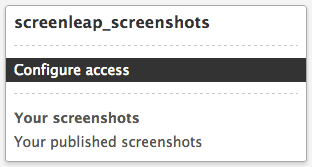
You will be shown the two available access control options:
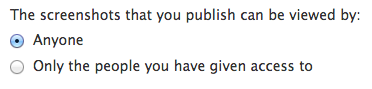
You can restrict access by selecting the Only the people you have given access to option. A form will be shown where you can enter the email addresses of the people you would like to invite to your feed. When you invite a person to your feed, the person will be added to the list of people who are allowed to view your feed and we will send the person an email with a link to your feed.
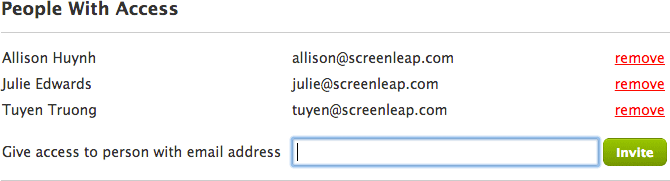
In order to access your screenshots, the invited people will need to first sign into their Screenleap account. If the person does not have a Screenleap account, the person will be asked to create one.
Combined with the automatic saving of the source URLs, group sharing makes Screenshots a great tool for information sharing, group research, design feedback, and bug reporting.
