Desktop
If you are using a Windows or Mac computer, you can use our desktop apps to easily share your screen with others.
Screenleap for Mac
If you are on a Mac computer, you can share your screen using our Screenleap for Mac app.
The Mac app is compatible with Mac OS X 10.12 and higher. Using the app requires a one-time download and installation. Once installed, the Screenleap icon will be added to your menu bar and your screen share will automatically start.
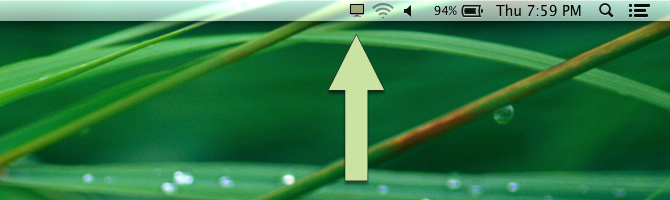
When you finish your screen share, the Mac app will continue to run so you will not have to download or install it again. You can start a new screen share by either a) visiting the Screenleap website and starting a screen share from the website or b) clicking on the Screenleap icon in the menu bar and then clicking on the Start Screen Share option.
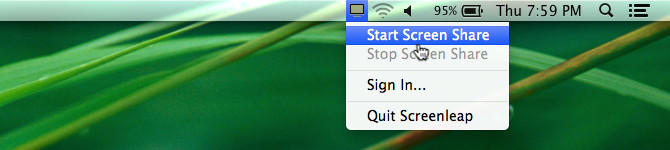
If you are on a Mac computer, you will be able to install the Screenleap for Mac app by clicking the button below:
Screenleap for Windows
If you are on a Windows computer, you can share your screen using our Screenleap for Windows app.
The Windows app requires a one-time download and installation. Once installed, the Screenleap icon will be added to the notification area of your task bar and your screen share will automatically start.
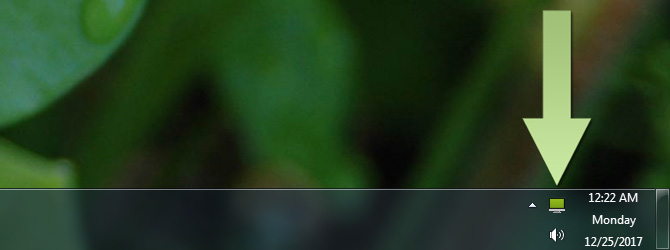
When you finish your screen share, the Windows app will continue to run so you will not have to download or install it again. You can start a new screen share by either a) visiting the Screenleap website and starting a screen share from the website or b) clicking on the Screenleap icon in the notification area of the task bar and then clicking on the Start Screen Share option.
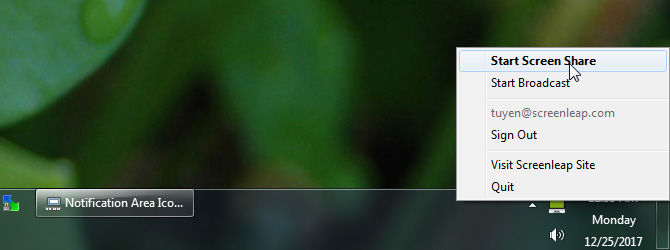
If you are on a Windows computer, you can install the Screenleap for Windows app by clicking the button below:
