Enabling Sharing Of Your Apps On iPhone
In order to enable sharing of your apps on iPhones, you will need to perform some setup.
One-Time Setup
In order to allow recording your screen, please add the Screen Recording icon to the Control Center.
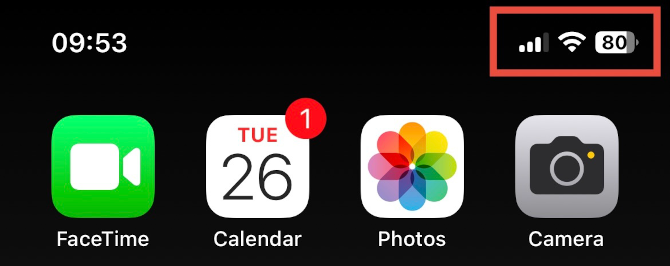
1. Swipe down from the top-right notch.
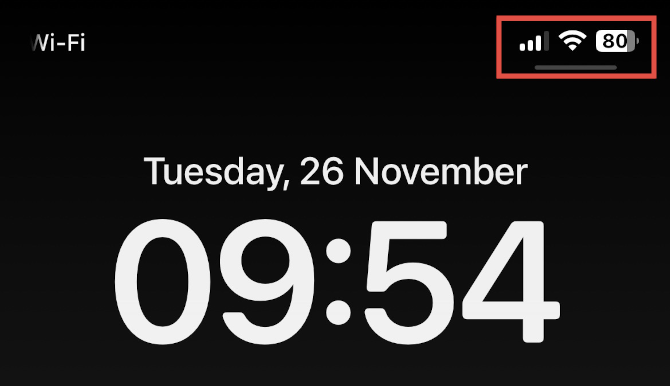
1.1 If the Access Within Apps option is disabled, swipe down from the top-right notch again to reveal the Control Panel.
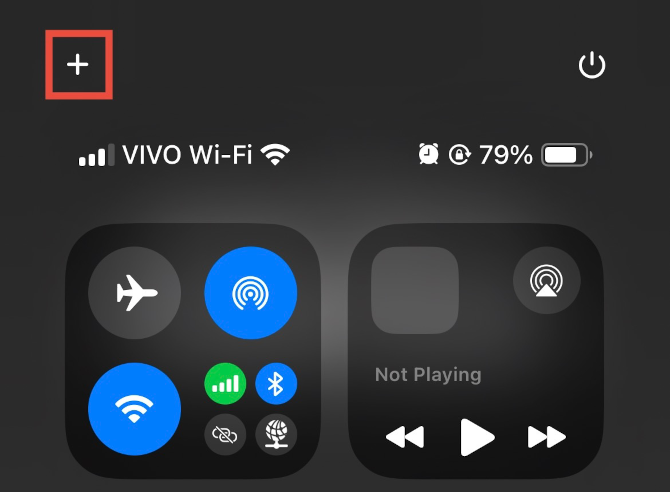
2. Tap the + icon on the top-left.
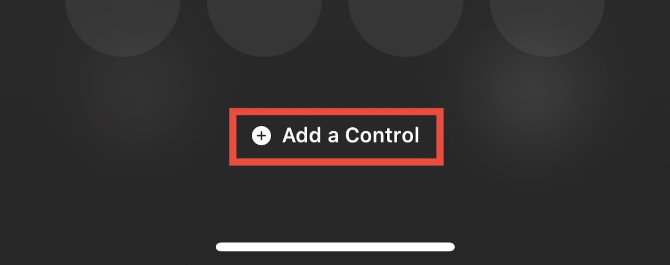
3. Tap the Add a Control button.
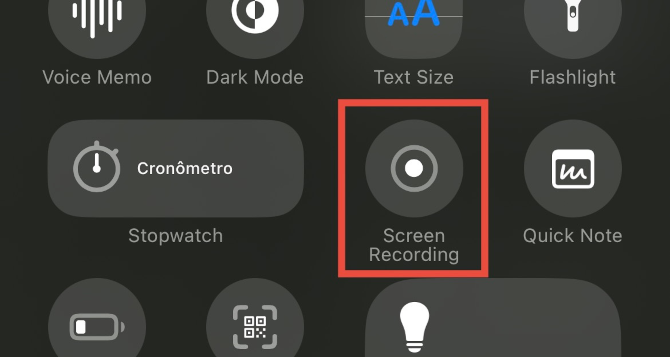
4. Tap the Screen Recording button and swipe up from the bottom to close the Add a Control.
Per-Screen Share Setup
Once your screen share has started, you will need to start the Screen Recording control.
1. To do so, you will need to first reveal the Control Center..
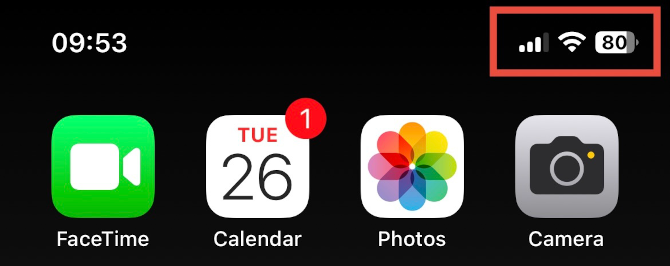
2. Swipe down from the top-right notch. If the Access Within Apps option is disabled, you will need to swipe down from the top-right notch twice
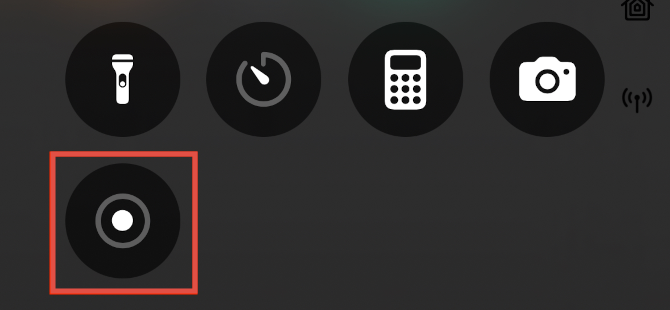
3. You will need to press and hold the Screen Recording icon to reveal the Screen Recording options.
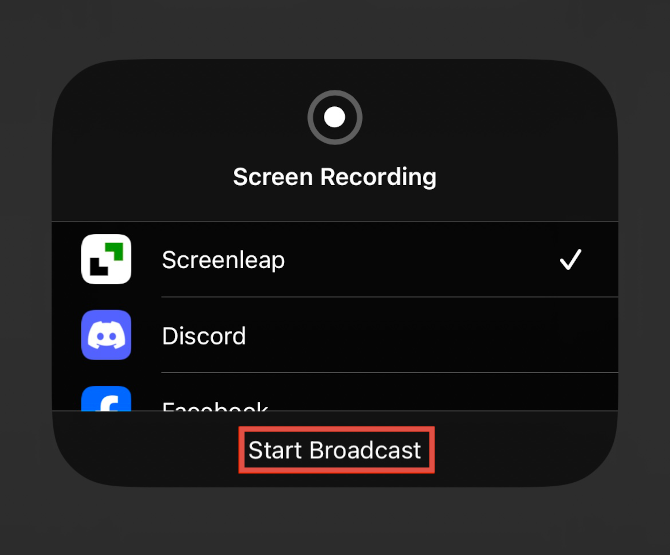
4. Tap Screenleap and then Start Broadcast. Screen sharing will start after a 3-second countdown.
Optional Setup
Since iOS 18, the Control Center is only available in the Home Screen. If you want to access the Control Center within apps, please do the following steps:
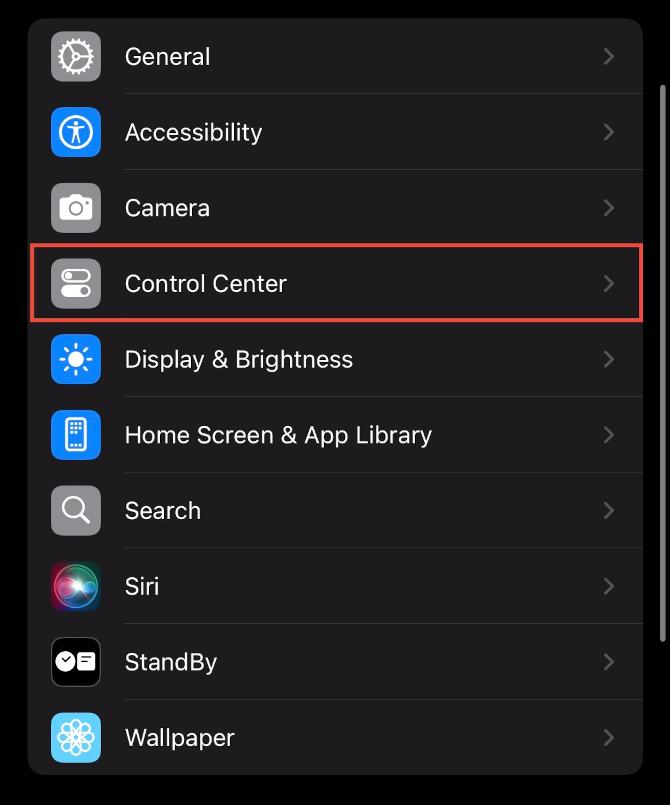
1. From your iPhone, open the Settings app and tap on Control Center.
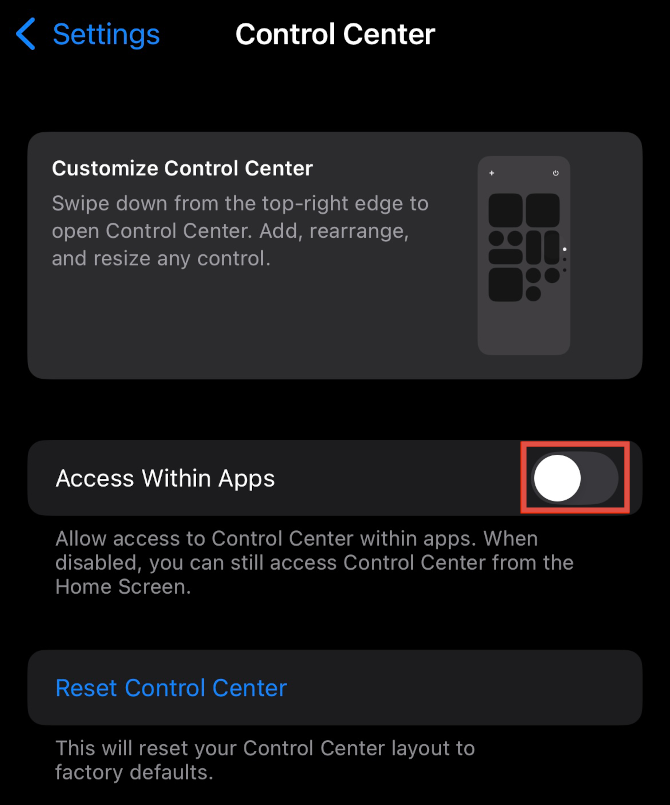
2. Tap on Access Within Apps.
