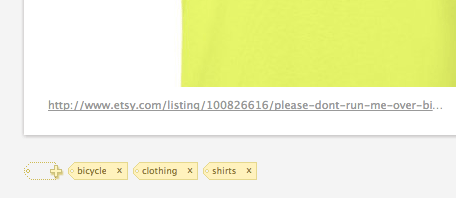Personal Feed
You can access your personal feed by signing into your Screenleap account and then clicking on the Screenshots button found at the top of the page. You can also click the Go to your feed button that is visible after you save a screenshot to your feed. From your personal feed, you will be able to organize and share your screenshots easily with other people.
Tagging Screenshots
You can organize your screenshots by tagging them. Click on the ![]() icon below the screenshot to start entering tags. To enter multiple tags at once, separate each tag with a comma (e.g. "clothing, shoes").
icon below the screenshot to start entering tags. To enter multiple tags at once, separate each tag with a comma (e.g. "clothing, shoes").
Once you have tagged a screenshot, the tag will be listed in the Screenshots menu. You can quickly
filter your screenshots by selecting a tag from the menu.
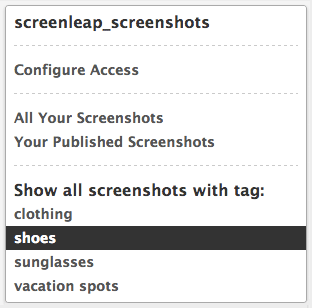
Screenshot Source URL
In addition to saving your screenshots in a feed for you, we also save the URL of the web page where you took the
screenshot. This makes it easy for you to remember where a screenshot was taken so you can return to it later.